Encountering the frustrating “configure: error: no acceptable c compiler found in $path” during software compilation is a common hurdle, especially for developers working with open-source projects or building custom applications. This error, often appearing when running the `./configure` script, indicates that your system cannot locate a suitable C compiler in the specified path. In 2025, with ever-evolving operating systems and development environments, understanding how to diagnose and resolve this issue remains crucial. This article provides a comprehensive guide to troubleshooting this error, covering common causes, solutions, and best practices to ensure smooth software compilation.
Understanding the “configure: error: no acceptable c compiler found in $path” Error
The “configure: error: no acceptable c compiler found in $path” error essentially means the `configure` script, used to prepare software for compilation on your specific system, can’t find a working C compiler in your system’s PATH environment variable. The `configure` script is a crucial part of the build process for many open-source software packages. It checks for the presence of necessary libraries, headers, and tools before the actual compilation begins. The C compiler, usually `gcc` or `clang`, is essential for translating the C source code into executable binaries.
This error isn’t limited to a specific operating system; it can occur on Linux, macOS, and even Windows (especially within environments like WSL or Cygwin). However, the troubleshooting steps can vary slightly depending on the platform you are using. Understanding the root causes allows you to select the correct solution.
Common Causes of the Error
- Missing C Compiler: The most straightforward reason is that a C compiler (like GCC or Clang) is simply not installed on your system. This is especially common on fresh operating system installations or after system upgrades.
- Compiler Not in PATH: Even if a compiler is installed, your system might not know where to find it. The PATH environment variable tells your operating system where to look for executable files. If the directory containing the compiler is not included in PATH, the `configure` script will fail.
- Incorrect Compiler Version: Some software might require a specific version of the C compiler. If you have an older or incompatible version installed, the `configure` script might reject it.
- Corrupted Compiler Installation: In rare cases, the compiler installation itself might be corrupted, leading to unexpected errors.
- Cross-Compilation Issues: When compiling for a different architecture (e.g., compiling ARM code on an x86 machine), the correct cross-compiler and its environment need to be configured.
Troubleshooting Steps: A Step-by-Step Guide for 2025
- Verify Compiler Installation: The first step is to confirm whether a C compiler is indeed installed. Open your terminal and run the following commands:
- `gcc -v` (for GCC)
- `clang -v` (for Clang)
If the command returns version information, the compiler is installed. If you get an error like “command not found,” the compiler is missing.
- Install a C Compiler: If the compiler is missing, install it using your system’s package manager. Here are examples for different operating systems:
- Debian/Ubuntu: `sudo apt update && sudo apt install build-essential`
- Fedora/CentOS/RHEL: `sudo dnf install gcc`
- macOS: Install Xcode from the App Store or use the Command Line Tools: `xcode-select –install`
- Windows (using MinGW): Download and install MinGW from a reputable source (like SourceForge) and ensure that the ‘gcc’ component is selected during installation.
- Windows (using WSL): Follow the Debian/Ubuntu instructions within your WSL environment.
- Check and Update PATH: After installing the compiler, verify that the compiler’s directory is in your PATH environment variable.
- Linux/macOS: Use the command `echo $PATH` to view your current PATH. If the directory containing `gcc` or `clang` (usually `/usr/bin` or `/usr/local/bin`) is not listed, you need to add it. You can temporarily add it using `export PATH=$PATH:/path/to/compiler/directory`, but for a permanent solution, edit your `.bashrc`, `.zshrc`, or `.profile` file.
- Windows: Search for “Environment Variables” in the Start Menu and edit the “Path” variable in System variables. Add the directory containing `gcc.exe` (e.g., `C:\MinGW\bin`) to the list.
Remember to restart your terminal or command prompt after modifying the PATH variable for the changes to take effect.
- Ensure Correct Compiler Version: If the software requires a specific compiler version, you might need to install that specific version. Package managers often allow you to install different versions of software. For example, on Debian/Ubuntu: `sudo apt install gcc-7` (to install GCC 7). You might need to adjust your PATH to prioritize the desired compiler version. Tools like `update-alternatives` can help manage multiple compiler versions on Linux systems.
- Reconfigure and Rebuild: After making any changes, clean the build directory (e.g., by running `make clean` if a Makefile exists) and rerun the `./configure` script. If the error persists, double-check your steps and consult the software’s documentation for specific compiler requirements.
- Address Cross-Compilation Issues: When cross-compiling, you need a cross-compiler toolchain. This usually involves installing a compiler specifically built for the target architecture and setting the appropriate environment variables to tell the `configure` script to use the cross-compiler. The specifics depend heavily on the target architecture and the build system used by the software.
Advanced Troubleshooting and Best Practices for 2025
- `gcc -v` (for GCC)
- `clang -v` (for Clang)
If the command returns version information, the compiler is installed. If you get an error like “command not found,” the compiler is missing.
- Debian/Ubuntu: `sudo apt update && sudo apt install build-essential`
- Fedora/CentOS/RHEL: `sudo dnf install gcc`
- macOS: Install Xcode from the App Store or use the Command Line Tools: `xcode-select –install`
- Windows (using MinGW): Download and install MinGW from a reputable source (like SourceForge) and ensure that the ‘gcc’ component is selected during installation.
- Windows (using WSL): Follow the Debian/Ubuntu instructions within your WSL environment.
- Linux/macOS: Use the command `echo $PATH` to view your current PATH. If the directory containing `gcc` or `clang` (usually `/usr/bin` or `/usr/local/bin`) is not listed, you need to add it. You can temporarily add it using `export PATH=$PATH:/path/to/compiler/directory`, but for a permanent solution, edit your `.bashrc`, `.zshrc`, or `.profile` file.
- Windows: Search for “Environment Variables” in the Start Menu and edit the “Path” variable in System variables. Add the directory containing `gcc.exe` (e.g., `C:\MinGW\bin`) to the list.
Remember to restart your terminal or command prompt after modifying the PATH variable for the changes to take effect.
Beyond the basic steps, consider these advanced tips for a more robust solution:
- Use Build Systems: Modern build systems like CMake and Meson can simplify the configuration process and handle compiler detection more effectively. These systems often provide more informative error messages and better support for cross-compilation.
- Containerization (Docker): Using Docker containers provides a consistent and isolated build environment. You can define a Dockerfile that installs the required compiler and dependencies, ensuring that the build process is reproducible across different systems.
- Virtual Machines (VMs): Similar to Docker, VMs offer isolation but at a higher resource cost. VMs can be useful for testing software on different operating systems or with different compiler versions.
- Cloud-Based Build Services: Services like GitHub Actions, GitLab CI/CD, and Travis CI offer automated build environments in the cloud. These services can handle compiler installation and configuration automatically, reducing the risk of local environment issues. InfoWorld provides reviews and comparisons of these CI/CD platforms.
- Consult Software Documentation: Always refer to the software’s documentation for specific build instructions and compiler requirements. The documentation might contain valuable information about required compiler flags, dependencies, or known issues.
- Check Compiler Flags: Some software might require specific compiler flags to be set. These flags can be passed to the `configure` script using the `CFLAGS` and `LDFLAGS` environment variables. For example: `CFLAGS=”-Wall -O2″ ./configure`.
These best practices will assist you not only in resolving the error quickly but also streamline your whole software development workflow.
Real-World Examples
Consider these scenarios:
- Building a Linux Kernel Module: Building a kernel module requires the correct kernel headers and a compiler configured to target the kernel’s architecture. The `configure` script, or a similar build process, needs to find the correct compiler and include paths.
- Compiling a Scientific Library: Scientific libraries often have complex dependencies and require specific compiler flags for optimization. The `configure` script needs to correctly detect the compiler and set the appropriate flags.
- Developing Embedded Software: Embedded software development often involves cross-compilation. The `configure` script must be configured to use the correct cross-compiler and linker.
In 2025, with the increasing complexity of software projects and the diversity of development environments, encountering build errors like “configure: error: no acceptable c compiler found in $path” will remain a persistent challenge. By understanding the underlying causes and applying the troubleshooting steps outlined above, developers can effectively resolve this issue and ensure smooth software compilation. Remember to leverage modern build systems, containerization, and cloud-based build services to streamline your development workflow and minimize environment-related problems. You can find additional resources and support in online developer forums and communities, like Stack Overflow.
Furthermore, in the world of mobile application development, ensuring a smooth build process is paramount. This involves careful configuration of your development environment and resolving potential compiler issues. For expert assistance in Android and iOS development, consider seeking guidance from androidiosexperts.
In 2025, the principles of software development remain largely the same, but the tools and techniques we use continue to evolve. Being adaptable and proactive in troubleshooting common errors will be key to success.
NIST is a great resource to know about cybersecurity
FAQ
Here are some frequently asked questions about the “configure: error: no acceptable c compiler found in $path” error:
What does “configure: error: no acceptable c compiler found in $path” mean?
This error indicates that the `configure` script, used to prepare software for compilation, cannot find a suitable C compiler in your system’s PATH environment variable.
How do I fix “configure: error: no acceptable c compiler found in $path” on Ubuntu?
First, ensure you have the `build-essential` package installed: `sudo apt update && sudo apt install build-essential`. This package includes GCC and other essential build tools. Then, verify that `/usr/bin` is in your PATH.
Why is my C compiler not being found?
Several reasons are possible: the compiler might not be installed, the compiler’s directory might not be in your PATH, or you might have an incompatible compiler version. Also, check for typos in the PATH variable.
Can this error occur on Windows?
Yes, this error can occur on Windows, especially when using environments like MinGW or Cygwin. Ensure that you have installed a C compiler (e.g., GCC from MinGW) and that its `bin` directory is added to your system’s PATH environment variable.
How do I check my PATH environment variable?
On Linux/macOS, use the command `echo $PATH`. On Windows, search for “Environment Variables” in the Start Menu and check the “Path” variable in System variables.
By understanding the causes and solutions, developers can confidently tackle the “configure: error: no acceptable c compiler found in $path” issue and continue building amazing software in 2025 and beyond.


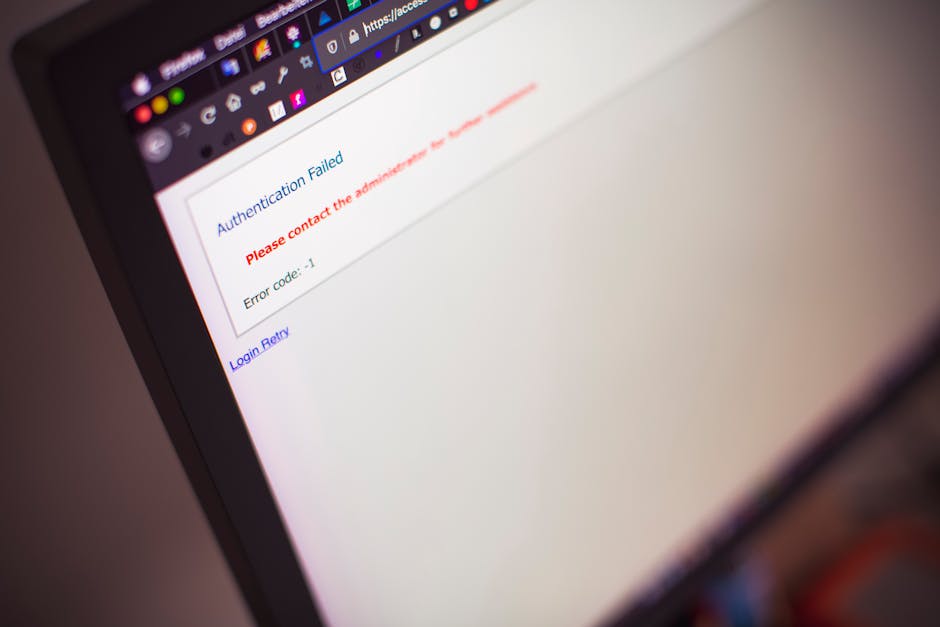










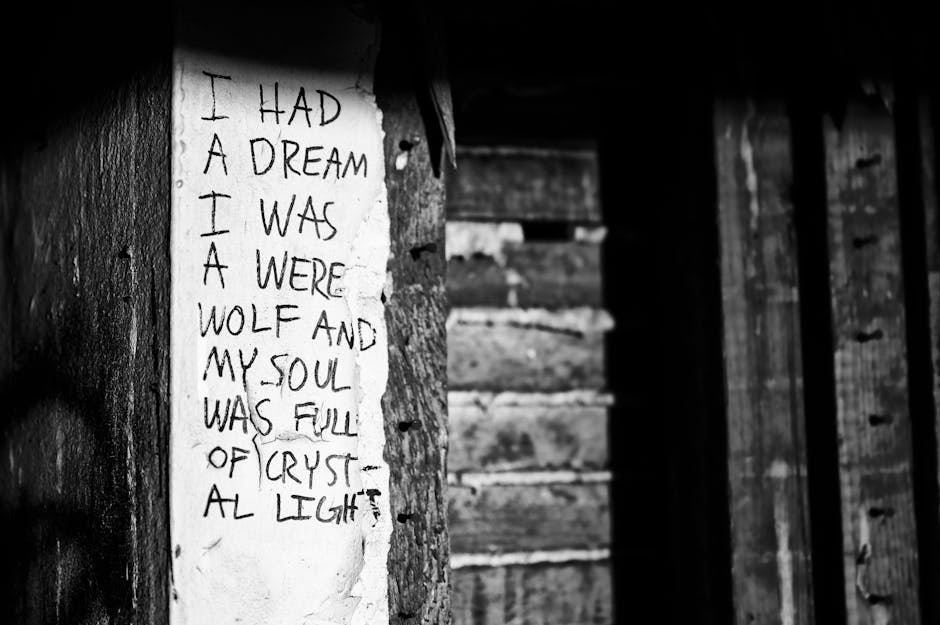


Leave a Reply