So you’re looking to turn off your Google Ads. It happens to the best of us. Maybe your budget got a little tight or maybe the campaign just did its job and now you’re done. Whatever the reason, you’ve decided it’s time to hit the brakes.
The thing is, it’s generally not just one big red button. Google has a few different ways you can stop your ads, and picking the right one sort of depends on what you mean by “deactivate.” It’s a bit of a process. We’re going to walk through it for 2025 because let’s be honest their interface changes all the time.
This guide will show you exactly how to do it. We’ll cover everything from just taking a little break to shutting the whole thing down for good.
First, Let’s Figure Out What You Actually Mean by “Deactivate”
Before you go clicking around you need to decide what your goal is. Are you done for a week? Or done forever? Because the steps are different.
It is the case that your choice here matters a lot. You don’t want to accidentally delete everything when you just wanted to pause for a holiday weekend.
That would be a real mess to sort out later. So let’s get clear on the terms.
Just Taking a Break? Pausing is Your Friend
Pausing is the most common way to stop your ads. It’s like putting your campaigns on hold.
They stop running immediately, you stop getting charged for clicks, and all your settings and history are saved.
When you’re ready to go again you just un-pause them. It’s super simple and normally the best choice if you think you’ll be back.
Done with a Campaign for Good? Removing It
Sometimes a campaign has run its course. Maybe it was for a specific sale that’s over.
In this case, you can “remove” the campaign. This is more permanent than pausing.
While the data is still in your account, you can’t just turn a removed campaign back on. You’d have to make a new one.
Quitting Google Ads Entirely? That’s Cancelling the Account
This is the nuclear option. Cancelling your Google Ads account shuts everything down permanently.
Your ads stop, and you’ll get a final bill for any outstanding charges.
Be careful with this one. Once you cancel, it’s considered to be a final step. Reactivating is possible but it can be a pain.
The Step-by-Step Guide to Pausing Your Google Ads Campaigns
Okay so for most people, pausing is what you’re really looking for. It’s the safest and most flexible option. The Google Ads dashboard in 2025 might look a little slicker but the basic steps are always pretty much the same.
Here is how you do it, broken down nice and easy.
Step 1: Log In to Your Account. Obvious, I know. But you gotta start somewhere. Head over to ads.google.com and get yourself signed in.
Step 2: Go to the ‘Campaigns’ Page. Look at the menu on the left-hand side. There should be an option that says “Campaigns.” Click on that. This is where all your different ad campaigns live.
Step 3: Select the Campaign(s) to Pause. You’ll see a list of your campaigns. Next to each one, there’s a little checkbox. And also a colored dot, usually green if it’s running.
Step 4: Find the ‘Edit’ Button. Once you’ve checked the box for the campaign you want to stop, a blue bar will pop up at the top of the list. On this bar there will be an ‘Edit’ button. Click it.
Step 5: Choose ‘Pause’. A dropdown menu will appear. You’ll see options like ‘Enable’, ‘Pause’, and ‘Remove’. You want to hit ‘Pause’. That’s it. The green dot next to your campaign will turn into a grey pause symbol. Your ads are now officially off.
You can do this for one campaign, or you can select all of them and pause them at once. It’s pretty straightforward when you know where to look.
Okay, But How Do I Cancel My Whole Google Ads Account?
Alright, so you’re ready to call it quits for good. Cancelling the whole account is a big move. It’s not something to do on a whim because it makes getting back into the game harder later on. The process is a bit more hidden than just pausing things.
Before you do this big thing, you have to settle your bill. Make sure any outstanding balance is paid. Google won’t let you close an account that owes them money.
Here are the typical steps to find the cancellation screen.
First, you need to find the admin section. Look for a wrench or gear icon at the top of the page, normally labeled “Tools & Settings.”
Under the “Setup” column, you should find “Preferences.” Click on that.
This takes you to a new page. Look for the “Account Status” section. It should say your account is active.
There will be an option to expand this section. Inside, you’ll finally see the “Cancel my account” link. It’s a bit buried.
Google will ask you why you’re leaving and give you a few warnings. Just follow the prompts, and your account will be scheduled for cancellation.
It is a process that they dont make super obvious. They don’t really want you to leave, after all.
Stuff to Watch Out For Before You Hit the Off Switch
Before you pause or cancel anything, there are a couple of little traps you should know about. Being aware of these can save you a headache.
The billing thing can trip people up. Just because you paused your ads at noon doesn’t mean you didn’t spend money at 11:59 AM. You will still be billed for any costs your account racked up before you stopped it. So expect one last bill.
Also, if you cancel your account you lose your remarketing lists. All that data you collected on people who visited your site, it goes away with the account. If you just pause your campaigns, the lists are safe and keep collecting new people. This is a big reason why pausing is often better than cancelling.
And remember that ads don’t always stop the very second you hit pause. It can sometimes take a few minutes for the system to process the change across all of Google’s network. So don’t panic if you see your ad one more time right after you pause it. Normally it stops pretty quick though.
Frequently Asked Questions (FAQ)
1. How do I deactivate my Google Ads account temporarily?
To temporarily stop your ads, you should “pause” your campaigns. Go to the ‘Campaigns’ section, select the campaign you want to stop, and from the ‘Edit’ menu, choose ‘Pause’. This keeps all your data and settings safe for when you return.
2. Will I still be charged after I pause my Google Ads?
No, you will not be charged for any new clicks after you pause your campaigns. However, you will have to pay for any clicks or costs that happened before you paused them. You might receive one final bill for that outstanding amount.
3. What’s the main difference between removing a campaign and pausing it?
Pausing is temporary. You can turn a paused campaign back on with one click. Removing a campaign is permanent; you cannot re-enable it. Its historical data remains, but the campaign itself is gone for good.
4. How long does it take for my Google ads to stop showing after I pause them?
It’s usually very fast, often within a few minutes. In some cases, it might take up to an hour for the change to be fully processed and for your ads to stop appearing everywhere.
5. Why can’t I find the option to cancel my Google Ads account?
Google sometimes makes this option a little hard to find. It’s typically located under “Tools & Settings” > “Preferences” > “Account Status”. You also need to have administrative access to the account to see the cancellation option. If you don’t, you won’t be able to cancel.
Key Takeaways
Decide if you want to pause, remove, or cancel. For most situations, “pausing” is the right choice.
Pausing is temporary and saves all your settings and data. It’s easy to reverse.
Cancelling your entire account is a permanent action. You will lose things like your remarketing audiences.
To pause a campaign, go to the ‘Campaigns’ tab, select it, and choose ‘Pause’ from the ‘Edit’ menu.
To cancel an account, you have to dig into the “Tools & Settings” and find the “Account Status” section.
Always check your billing. You’ll need to pay for any charges that occurred right before you stopped your ads.





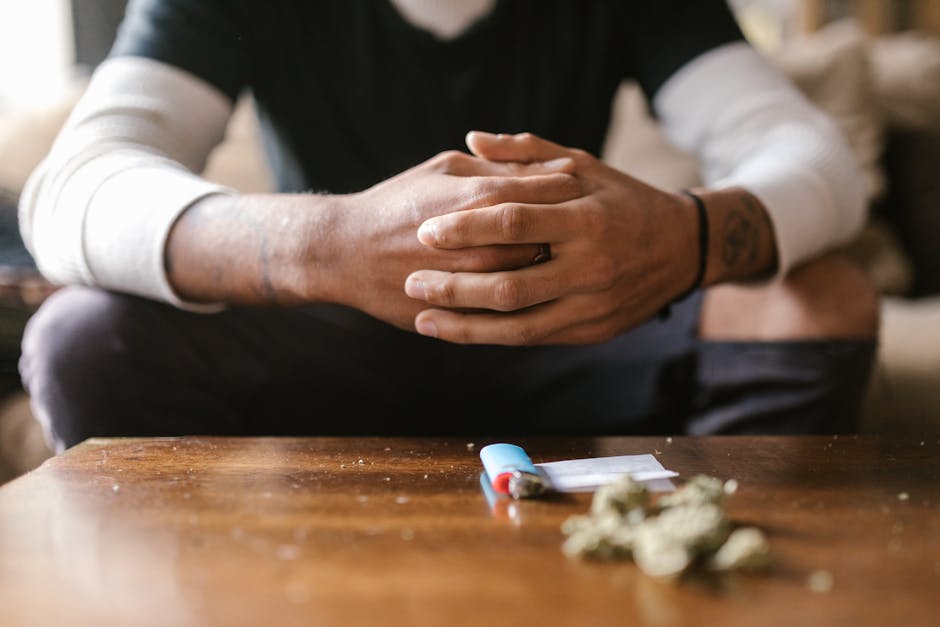

Leave a Reply